Whether you know it or not, a lot of your personal information is collected on the internet. Most websites and apps are tracking you to learn about your behavior and preferences for marketing purposes. If you value your privacy, this may not be a trade-off you’re willing to make. This guide will show you how to disable app tracking on Android phones and other devices.
Opting out of tracking is often difficult because you have to jump through a lot of hoops and make sure to cover multiple platforms and devices. However, it is possible, and with a bit of a time investment, you can get a lot of your privacy back.
In this article, we’re going to talk about how and why websites and apps are tracking you. Then we’ll show you how to opt-out of tracking for several popular platforms and devices, including how to stop app tracking on Android devices. Let’s dive in!
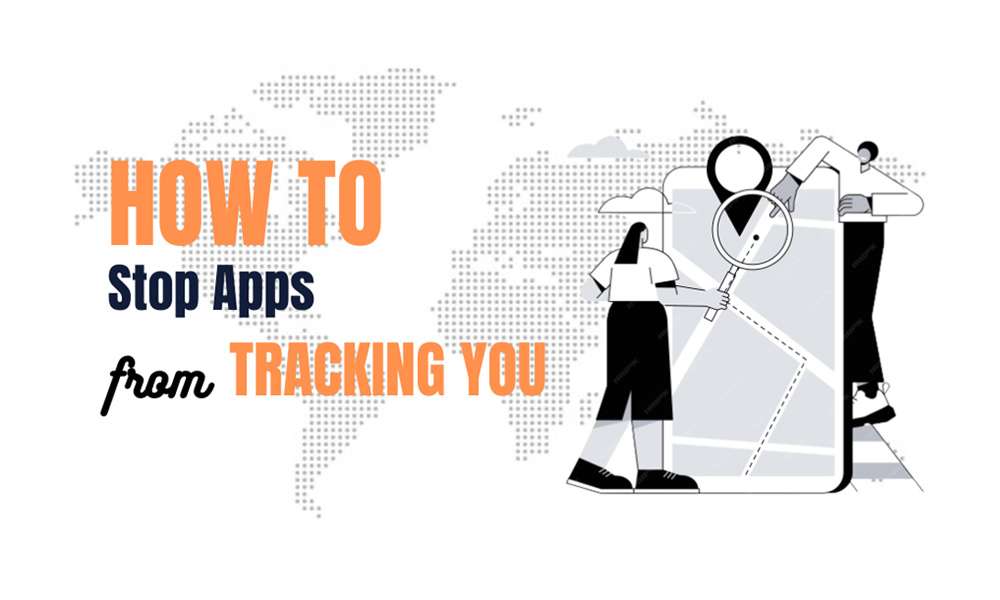
How companies collect and use data, and why privacy matters
It’s fairly common knowledge these days that devices, websites, and apps are tracking your data. They use a variety of methods to collect information about you, including:
- Cookies. These are text-based files that websites use to store information (usually session IDs, login data, etc.) on your computer. Companies also use what are called ‘third-party persistent’ cookies to follow your activity around the web, including which sites you visit.
- Location tracking. Your phone – be it Android or iPhone – contains a GPS, which is useful when you need directions. However, your device may be monitoring your location even when you aren’t using your maps app.
Companies such as Google, Amazon, and Facebook get users’ consent to track data in these and other ways by burying opt-in agreements in their terms and conditions. They claim to do so in order to serve you more accurate results.
While this is true, companies also sell your data to advertisers so they can show you targeted promotions. You’ve probably noticed that your Facebook ads often correspond with your recent internet activity.
However, targeted marketing isn’t necessarily a bad thing. In fact, it can sometimes be helpful in directing you to products you actually need. Likewise, session and personalization cookies save you from having to re-enter data every time you visit a website.
Problems arise when companies get ahold of personal information such as your medical history, bank records, or even private communications such as text messages. This type of data could be dangerous in the wrong hands.
As a result, there’s been a wave of legislation passed during the last few years in regard to tracking cookies and privacy (see the Cookie Law and the GDPR). Many countries now require websites to get consent to use cookies:

Protecting your data is possible, but it requires you to be proactive. Throughout the rest of this post, we’ll discuss how specific platforms, devices, and apps are tracking you, and then we’ll help you opt-out!
How your Android phone tracks you and how to disable app tracking on Android devices

Data tracking gets even more complex when we move over to mobile devices. On top of knowing which websites you visit and apps you use, smartphones can also access location data. That means advertisers can serve you content based on places you’ve been. For many people, this is the main reason to turn off app tracking on Android.
If you want to turn off location tracking on Android apps, open the Settings app on your Android device and go to the Location option. You can turn location tracking off here.
However, note that many apps use this data in helpful ways, such as providing directions to the nearest location of your favorite store. A better compromise might be to turn off location services for specific apps:
Next, return to the settings screen and go into the Privacy tab. Here, you can turn off diagnostic data sharing with Google and the option to receive marketing information:


Scroll down to the Advanced section, and you’ll see an option called Ads. If you open it, you can opt out of ad personalization within apps, too.
These settings combined with those in the previous section should put a pretty solid lock on your data.
How your iOS device tracks you and how to disable tracking

IOS devices, including iPhones, also track your location. You can access all the related settings by opening your Settings app and going to Privacy → Location Services. There are a lot of options to go through here:
First, you can turn location services off entirely by toggling the switch at the top of the screen. However, this will also disable functionality for useful features such as your weather app.
Next, enter the Share My Location settings:
Here you can:
- Turn Find My iPhone on or off, including individual options for offline finding and sending your last location when your battery is low
- Choose whether to enable location sharing, which lets you show your current whereabouts to specific contacts
Both of these features can be useful in some situations. However, if you’re not using them, it’s best to turn them off.
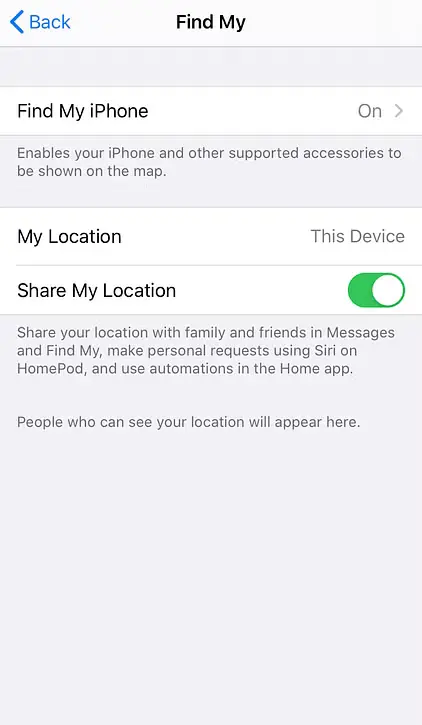
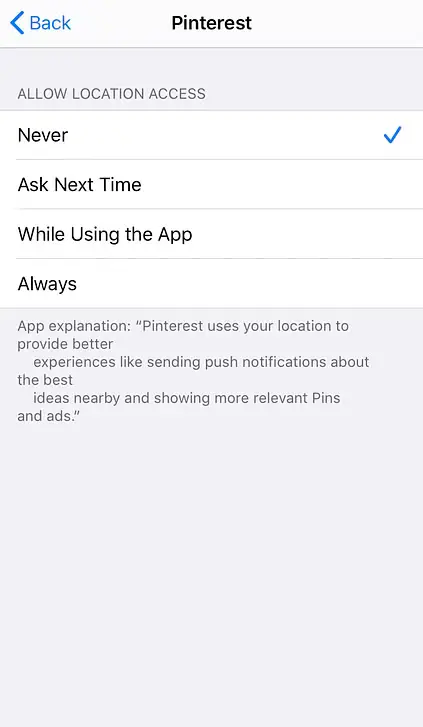
If you return to Location Services, you’ll see a list of individual apps that can track you. Tap each one to access specific options for that platform:
Most apps enable you to choose to turn off location tracking entirely, disable it only when the app is not in use, or leave
How Facebook tracks you and how to disable tracking
It shouldn’t come as a surprise Facebook stores a massive amount of data about what you do, both on and off its network. If you’ve ever logged into an app or website using Facebook, chances are it shares your activity with the social media platform.
The same applies to websites that use Facebook Pixel to track your behavior. To prevent Facebook from accessing this information, go to your account settings screen and click on the Your Facebook Information tab:
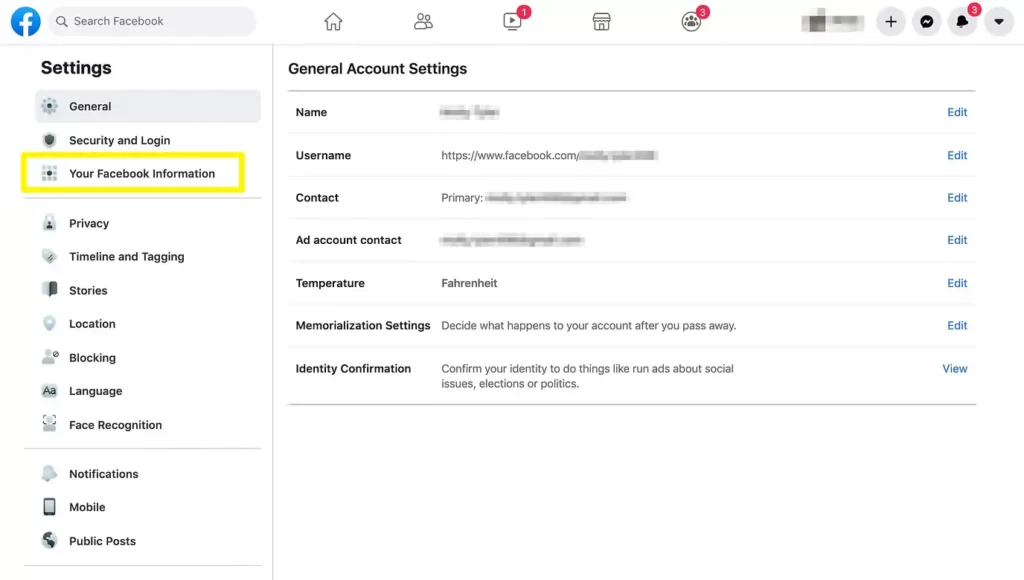
Select the Off-Facebook Activity option and on the next screen, Facebook will give you a brief overview of how it uses third-party data to serve you ads:
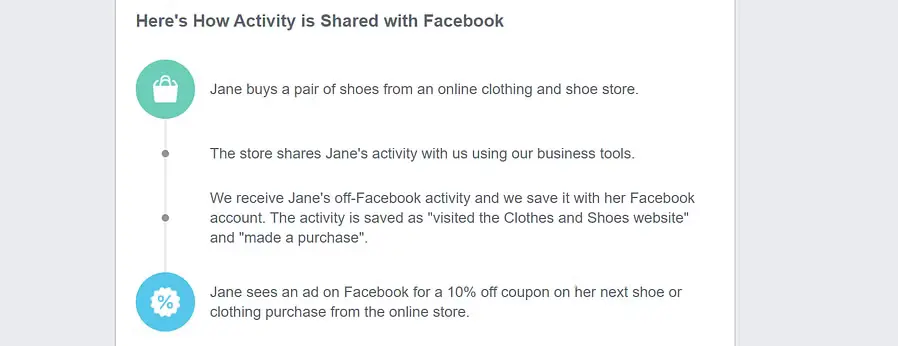
Look for the menu to the right and you’ll see two options called Clear History and Manage Future Activity. Clicking on Clear History will enable you to remove the data that Facebook currently stores. However, it won’t stop connected services from submitting more data in the future:

In the Manage Future Activity section, you can tell Facebook to stop monitoring future activity altogether by disabling the Future Off-Facebook Activity setting:
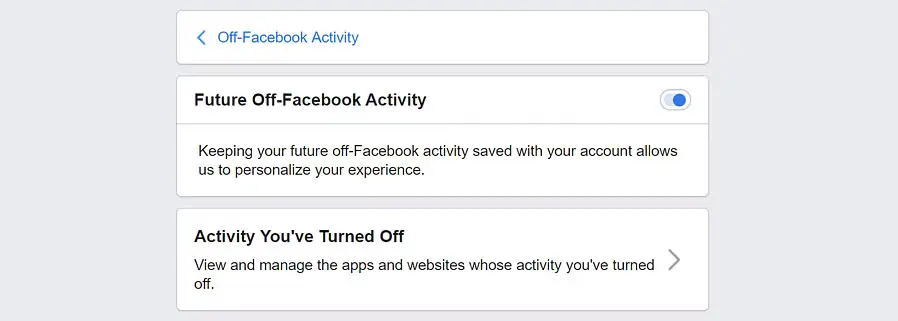
If you return to the Off-Facebook Activity page, now you’ll see a list of apps and services that share data with Facebook. Here you can disable individual options if you don’t want to turn off tracking across the board.
How Google tracks you and how to disable tracking
Google’s entire business model is built on collecting and tracking as much user information as possible. If you want to opt out, you’ll need to dig deep into your account settings.
To get started, go to any Google service and click on your account icon in the top-right corner of the screen. Select the Manage your Google Account option. Then, on the next screen, look for the Data & personalization tab on the left:

Here, you’ll get a full overview of all the ways Google tracks your data. The search giant keeps tabs on your activity across its services and apps, as well as your location:

Some tracking options are only available if you use Android devices. For now, select the Manage your activity controls option. You can then toggle off various tracking options including browser activity and location history:

To stop tracking altogether, disable all the option groups. Keep in mind that if you do this, you won’t receive personalized YouTube video recommendations or ads.
How Google Chrome and other browsers track you and how to disable tracking
Since we mainly interact with the internet through browsers, it stands to reason they’re able to collect massive amounts of data about your online behavior. If you want Google to stop using information from Chrome and other apps within its family of tools, you can turn this setting off by accessing your account’s Activity Controls.
We covered how to do so in the section above on disabling Google tracking. Just in case you missed it, here’s the option you’re looking for:

Once you tell Google to stop tracking your Chrome activity, you can go a step further and configure the browser to tell other websites to stop tracking you as well. This option is located under Settings → Privacy and security within Chrome.
Look for the Send a “Do Not Track” request with your browsing traffic option, and toggle the switch on:
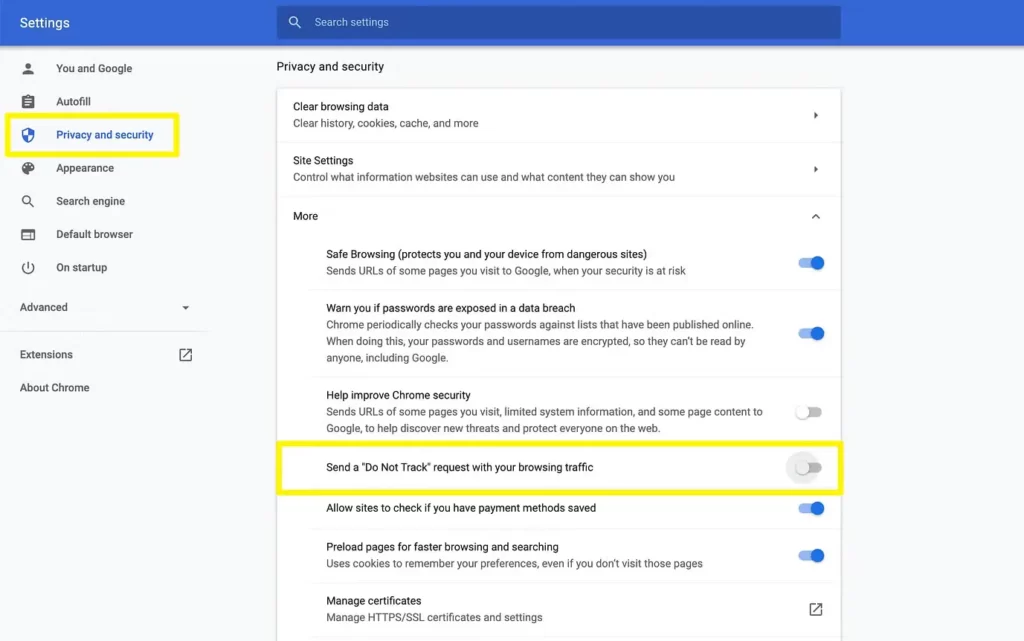
Most major browsers include an equivalent setting. Keep in mind that websites aren’t required to honor Do Not Track requests, so this isn’t a foolproof method to protect your privacy.
One way to stop websites from tracking you altogether is to use your browser’s ‘incognito’ mode:

Most major browsers, including Chrome, Edge, Firefox, and Safari, have incognito mode functionality. Using this feature stops websites from being able to save cookies to your device.
The downside of incognito mode is that you lose access to useful cookies. However, depending on how much you value privacy, this may be worth it.
Other apps tracking you and how to stop them
At the risk of sounding paranoid, you should assume that most websites and apps are tracking you. The biggest culprits are social media platforms, but even small sites could be forwarding your data when you authorize them to use cookies.
Your best bet to minimize tracking while using the web and mobile devices is to be mindful when asked to share personal data. If you don’t think an app or a website should be able to save cookies or access your personal information, say no.
Keep in mind, doing this may limit the functionality of some apps, so there’s a trade-off. If you want to minimize the effects of tracking, you can use ad-blocker software on your browsers and mobile devices:

Ad-blockers have grown to be incredibly popular, with up to 30 percent of desktop users relying on them to avoid ads. Some, such as uBlock Origin, can also prevent tracking to an extent.
Unfortunately, ad-blocker apps for mobile devices tend to be much less effective. Your best bet if you want to shut down tracking completely is to run Pi-hole. This software operates at a network level, so it can help you block ads on all your devices.
Conclusion
As time goes by, companies become more advanced at tracking your internet activity. Add in mobile devices and the result is a complete lack of online privacy. If you’re not comfortable with that, you need to learn how to opt out of apps that track you.
Most of the popular services you use (such as social media platforms and Google), as well as your mobile device, provide you with settings to disable tracking. The problem is, you have to dig a little to find them. However, once you do, turning off data collection tends to be pretty straightforward.
Do you have any questions about preserving your privacy online and stopping apps from tracking you? Ask away in the comments section below!